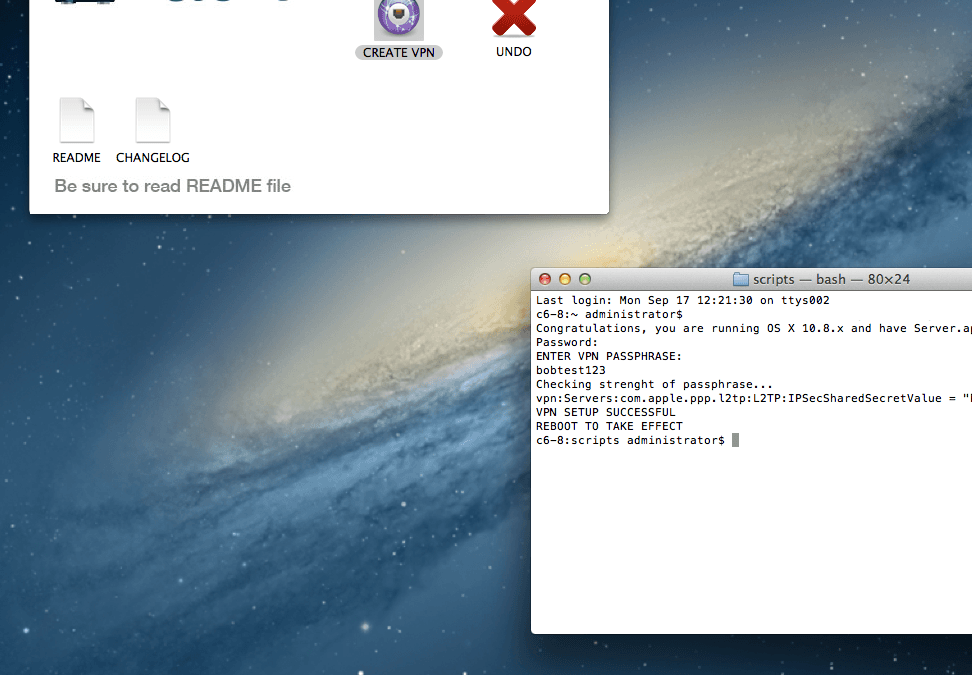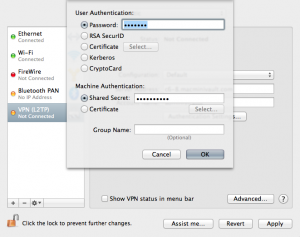We’ve had a few customers lock themselves out of their machines or run into other issues when attempting to configure their Mac mini running Mountain Lion as a VPN server. After extensive testing we have a solution, it might take more than exactly “1 minute” – but it’s really quick and simple. This program is meant to be run on a machine running OS X 10.8 Mountain Lion with Server.app. This program rewrites over DNS, Firewall, and VPN configurations as well as create a private VLAN on your remote Mac mini. Do not run this program if you have any VLAN interfaces or have customized the firewall configuration. We recommend opening a support ticket if there are any questions on whether or not to run this script. This script is a part of our Mac-Scripts project on GitHub.
This script performs the following:
1) Checks to make sure OS X is at 10.8.x and has Server.app installed and initiated
2) Checks to see if this script has run before
3) Stops DNS & VPN
4) Creates and configures a privated VLAN for VPN clients
5) Backs up and generates a new DNS config using the current resolving DNS servers as forwarders
6) Backs up and edits the firewall config adding in NAT
7) Enables firewall rules and IP forwarding
8) Enables VPN and sets VPN client addresses to VLAN
9) Prompts for and sets the VPN passphrase
Installation:
Before installation: Make sure you have OS X 10.8, Sever.app installed and initialized, no VLANs configured, and a un-customized firewall configuration.
1) Open Terminal and run the following command (one line):
bash <(curl -Ls http://git.io/1UlbJQ)
2) Enter in your password and a passphrase when prompted, reboot when finished
3) When machine reboots, turn off VPN for a minute, then turn it back on
4) Create a VPN connection on your client using your username, password, and passphrase - using the advanced options to route all traffic through VPN
Configure Client Details:
On your client machine, go to the network preferences under Apple Menu - > System preferences. Use the "+" button at the bottom of the interface list to create a new L2TP VPN interface. Set the server address to the IP address or name for your Mac mini (x0-1.macminivault.com) and enter your account name. Click Authentication Settings to enter in your account password and the passphrase from step 2. Click the Advanced button and select to send all traffic over the VPN connection. Save and apply all settings - and click connect. You can verify you are routing all your traffic through your Mac mini by then visiting whatismyip.com and your Mac mini's IP address should be displayed.
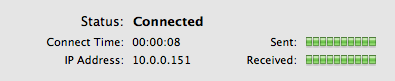
DISCLAIMER: Back up your data, read all directions and warnings, Mac Mini Vault and CyberLynk are not responsible for any issues caused by running this script, and back up your data.