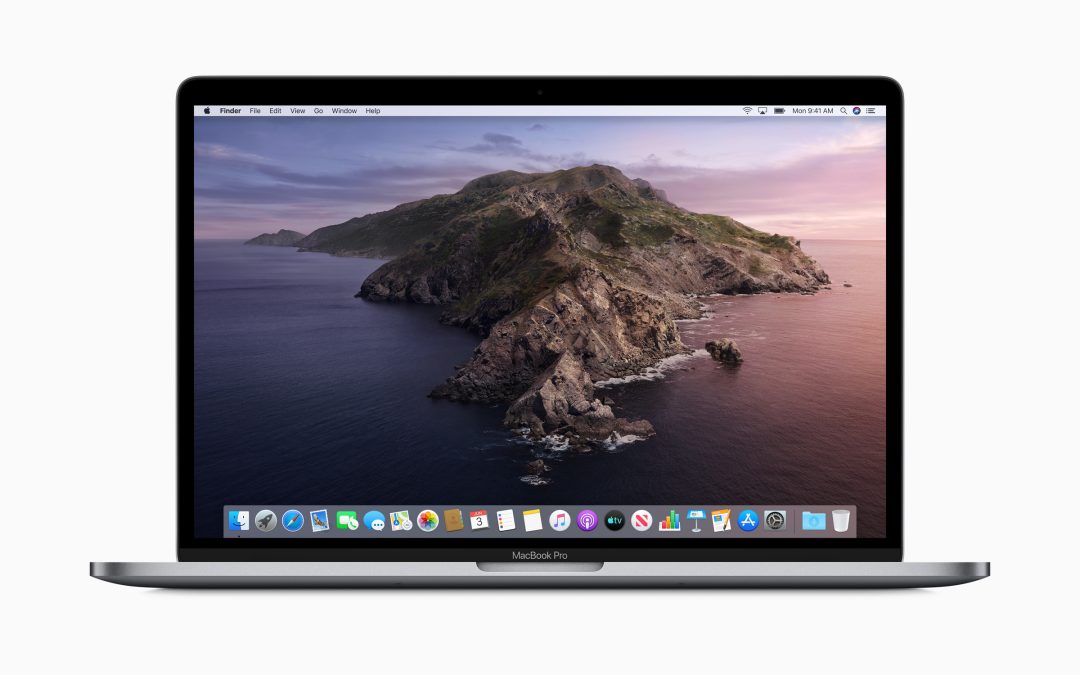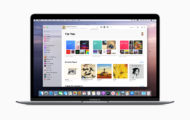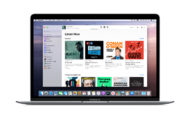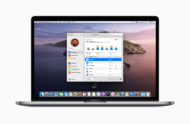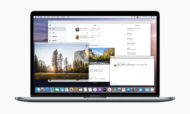Apple’s macOS Catalina (10.15) was released on October 7th, 2019, and includes plenty of new features. One major security change is that Catalina runs in a dedicated, read-only system volume – which means it is completely separate from all other data and helps improve the reliability of macOS, according to Apple.
macOS Catalina has the same system requirements as Mojave – a 2012 model Mac mini or 2013 Mac Pro or later is required. All of our dedicated server rentals meet the system requirements for Catalina.
If you’re considering upgrading to macOS Catalina, there are some important things to keep in mind when upgrading your Mac mini remotely:
- Make sure you have a current backup using something like Time Machine. We don’t see many issues during upgrades, but it doesn’t hurt to be on the safe side. We have external drive rentals available for as little as $12/mo if you need a backup solution.
- The upgrade can be done remotely, however you will want to make sure you keep an eye on things as your mini may go to sleep after the upgrade is complete. If your mini goes to sleep, most likely you will need to contact support to power on your mini.
- Schedule the upgrade between 8AM and 5PM Central US time on a weekday for prompt and free hands-on support
- When starting the upgrade, leave the Screen Sharing window open even when it says Reconnecting – it will automatically reconnect when the upgrade is done.
- If this is a production machine, you may want to hold off on upgrading right away in case any bugs are discovered early on.
- Backup important data before the upgrade.
- The upgrade can take 30 – 90 minutes, depending on the specs of your machine.
- Do not remote reboot during the upgrade. If this is done during an APFS conversion, your data will be toast.
- Don’t go anywhere during the upgrade – you may need to fix the following power settings immediately after the upgrade:
- Computer sleep – change to ‘Never’
- Display sleep – change to ‘Never’
- Start up automatically after a power failure – check the box (so that remote reboots continue to work)
- Schedule – make sure your mini is configured to power on at a specific time
If you’re a developer who needs System Integrity Protection turned off after the upgrade, we will need to manually boot into the recovery partition and disable it for you. If you need any assistance during the upgrade or have any questions, feel free to open a support ticket.