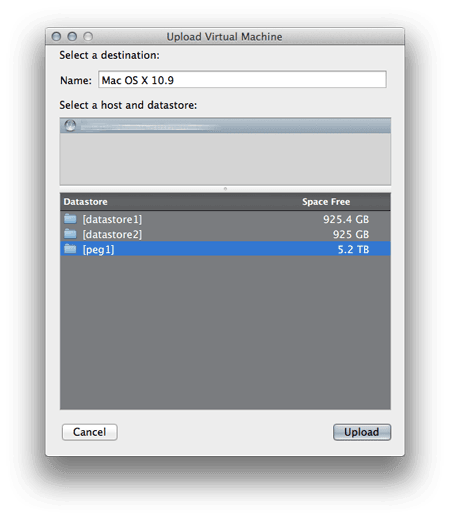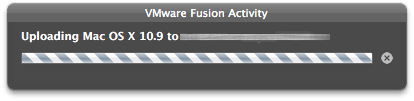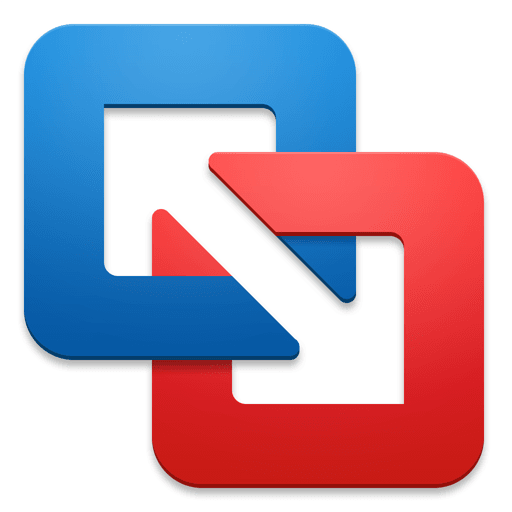Today VMware released Fusion 7. Beyond improved more advanced hardware and OS support – they added in one great feature. VMware Fusion can now connect to and have some limited control over VM’s running on ESXi servers. VMware Fusion 7 Pro has a “Connect to Server” (Cmd +K) option under the File menu that brings up a log in window. Enter in the address and credentials for an ESXi or vCenter server and your ESXi environment will be listed in the Virtual Machine Library under your local VM’s. We install ESXi on Mac minis as a part of our AltOS option. It’s a great way to virtualize OS X, Linux, and Windows on a lightweight and stable bare metal hypervisor.
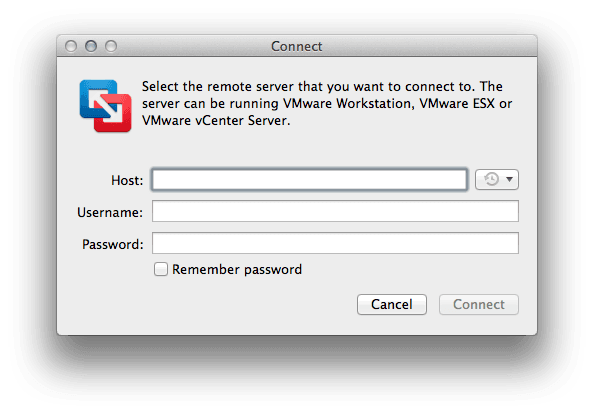
You can start/stop VM’s. Open console access to to them. As well as the ability to update some settings. This is great news as in the past you needed to run the Windows vSphere client to manage anything to do with ESXi. You will still need the vSphere Client to access settings, datastores, and to create* VMs — but for working with in the VMs this is a great Mac-native option!
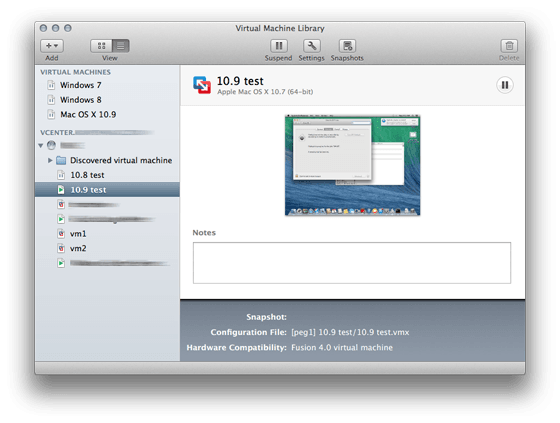
While you can’t create a new VM from Fusion on an ESXi server, you can migrate/upload a Fusion VM to ESXi. Drag a VM in a shutdown state onto the ESXi/vCenter server. A display popup for copying the VM over to the ESXi host will show. If you are connected to a vCenter server you’ll be able to choose the ESXi host. Choose the datastore and click Upload and watch it go! It may take awhile depending on upload speeds.