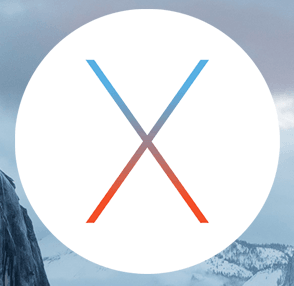Apple’s next major OS X release, El Capitan, comes with some behind the scenes changes, such as System Integrity Protection and some performance improvements. If you’re considering updating to OS X El Capitan (10.11), there are some important things to keep in mind when upgrading your Mac mini remotely:
- The upgrade can be done remotely, however you will want to make sure you keep an eye on things as your mini will go to sleep about 10 minutes after the upgrade is complete. If your mini goes to sleep, most likely you will need to contact support to power on your mini.
- Schedule the upgrade between 8AM and 5PM Central US time on a weekday for prompt and free hands-on support
- When starting the upgrade, leave the Screen Sharing window open even when it says Reconnecting – it will automatically reconnect when the upgrade is done.
- If this is a production machine, you may want to hold off on upgrading in case any bugs are discovered early on.
- Backup important data before the upgrade.
- The upgrade can take up to 45 – 60 minutes, depending on the specs of your machine.
- Do not remote reboot during the upgrade.
- Don’t go anywhere during the upgrade – you will need to fix the following power settings immediately after the upgrade:
- Computer sleep – change to ‘Never’
- Display sleep – change to ‘Never’
- Start automatically after a power failure – check the box
- Enable Power Nap – uncheck the box
- Schedule – make sure your mini is configured to power on at a specific time
If you’re a developer who needs System Integrity Protection turned off after the upgrade, we will need to manually boot into the recovery partition and disable it for you. If you need any assistance during the upgrade or have any questions, feel free to open a support ticket.
Rent a 2014 Mac mini for under $30/mo for a limited time . Promo code MMV-50off5 for 50% off the first 5 months – http://t.co/mPniaRp0e0
— Mac Mini Vault (@MacMiniVault) September 28, 2015